Frequently Asked Questions
Please review the text below for answers to many common questions. You may also use the FAQ Index at right to jump to a specific question.Download and install the latest trial version available on our download page.
After you have installed the trial version, start the game, press the Register button (in the game selection window), and enter your personalized registration code that was provided when you placed your original order.
The code entry process is illustrated here.
If you lost your registration you can use our Contact Form. Please allow up to one week for a reply for code requests.
For questions about charges, see Fastspring support which provides our payment processing:
Click on one of the download links on the download page. With most browsers, you will see a window pop up asking you if you want to "Open" or "Save" the file. Choose "Save".
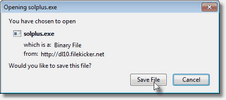
Your browser should then ask you what folder you want to save the file in. Usually it will default to your Desktop or whatever folder you last saved a file in. It is a good idea to create a special folder (called C:\Downloads, for example) where you save downloaded files. Then you will always know where they are. When this window appears you should also make a note of the name of the file -- you will need to know that to find it later.
Your browser will then begin downloading the file. How long this takes depends on the size of the file, the speed of your modem, and the level of internet traffic on the server and the internet.
![]() When the file is done downloading, start Windows Explorer and go to the folder where you saved the file. Double-click the installer icon
(the name of the icon will be solplus.exe or just solplus). The installer icon will appear as shown at right. Note the little green arrow in the icon which
indicates it is the downloaded installer.
When the file is done downloading, start Windows Explorer and go to the folder where you saved the file. Double-click the installer icon
(the name of the icon will be solplus.exe or just solplus). The installer icon will appear as shown at right. Note the little green arrow in the icon which
indicates it is the downloaded installer.
After the install program finishes, you should be able to play the game by clicking on the Start button, then All Programs, and then finding Solitaire Plus in the list.
GamesForOne has received various requests from customers for such a feature. However, we strongly believe that providing a hints function in solitaire games can too easily ruin the fun and challenge of playing. Inevitably, one falls back on the feature and allows the computer to play the game. We have played other games (of all types) that have such a feature and generally become bored very quickly with the game because it is too easy to allow the computer to do the thinking.
That said, we have considered implementing a "no moves remaining indicator" rather than pointing out specific moves. However, even doing that is rather tricky in a game like Forty Thieves, for example, where it may be possible to bounce a card between two or three empty tableau piles indefinitely. Those are valid moves but don't result in any progress toward solving the game. We are not sure trying to make such a feature intelligent to all such situations is a good use of our resources and currently have other features that are a higher priority.