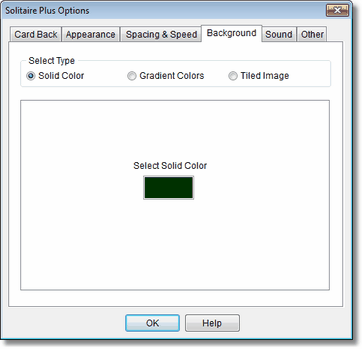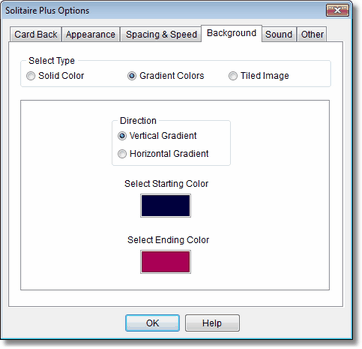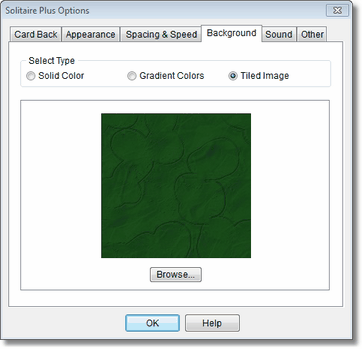![]() To change the game background, click with the right mouse button in a game window and select Options... from the popup menu (or use the Options... icon in the status bar).
To change the game background, click with the right mouse button in a game window and select Options... from the popup menu (or use the Options... icon in the status bar).
When the Options dialog becomes visible, select the Background tab. Solitaire Plus provides the ability to use a three different types of backgrounds:
| • | Solid color |
| • | Two-color gradient |
| • | BMP, GIF, or JPEG tiled image. |
Solid Color
Click the color box to get the color selection dialog where you can define any color you prefer for the game background. |
|
Two-Color Gradient
First, select whether you want the color gradient to vary in the vertical or horizontal direction on your screen.
Then select each color box to use the color selection dialog to define the starting and ending colors for the gradient. |
|
Tiled Image
Use the Browse... button to open a file dialog to select any BMP, JPEG, or GIF image on your computer to use as a game background.
The default location that is opened when the Browse... button is first selected contains 100+ provided background images.
Hint! When browsing for a "Tiled Image" selection, switch the view to the Thumbnail view in the resulting dialog for a quick visual preview of all images in a folder. |
|
Solitaire Plus includes a collection of 100+ background images. Click the Browse... to select. There are also many sites on the Internet that provide free collections of images suitable for use as a tiled background. Simply right click on an image in your web browser and select "Save Picture As..." or "Save Image As..." to save the image to your computer. Then select "Tiled Image" in the Background tab. Use the Browse... button to find your saved background image on your computer's drives.
Some collections of backgrounds on the Internet that are free for personal use include:
http://www.helensimages.com/picture_index.html#b
http://www.grsites.com/textures/
Related Topics: