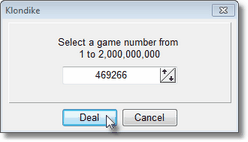 To select a specific game, click with the right mouse button in a game window and choose Select Game... from the popup menu (or use the Select Game... icon in the status bar).. Enter a number from 1 to 2,000,000,000. The game number you enter can be duplicated on your own computer as often as you desire, and is even duplicated on other computers. In other words, selecting a game number selects a specific ordering of the cards that is the same even among different computers. You can use this feature to compete with a friend by playing exactly the same deals.
To select a specific game, click with the right mouse button in a game window and choose Select Game... from the popup menu (or use the Select Game... icon in the status bar).. Enter a number from 1 to 2,000,000,000. The game number you enter can be duplicated on your own computer as often as you desire, and is even duplicated on other computers. In other words, selecting a game number selects a specific ordering of the cards that is the same even among different computers. You can use this feature to compete with a friend by playing exactly the same deals.
NOTE: The shuffle algorithm was improved in Solitaire Plus! version 2.3. Therefore, to duplicate deals across different computers, please ensure Solitaire Plus! version 2.3 or later is installed on each.
The game card piles will be cleared, new deck(s) added, shuffled, and redealt. If a game is in progress and has progressed beyond a few moves, you will be prompted to confirm the deal (unless you have checked Skip All Confirms). Remember, if you are asked to confirm, the previous game will count in your statistics.
The game number for each solitaire variation starts at game # 1 if you have not selected a game number before. Once you select a game number, then the dialog will automatically increment by 1 each subsequent time you choose Select Game...
The current game number is displayed in the title bar of the game window or in the status bar at the bottom of the game window if it is visible.
![]() Shortcut: Use Ctrl+G (the Ctrl key and the G key pressed simultaneously) to select a specific game.
Shortcut: Use Ctrl+G (the Ctrl key and the G key pressed simultaneously) to select a specific game.
Related Topics:


